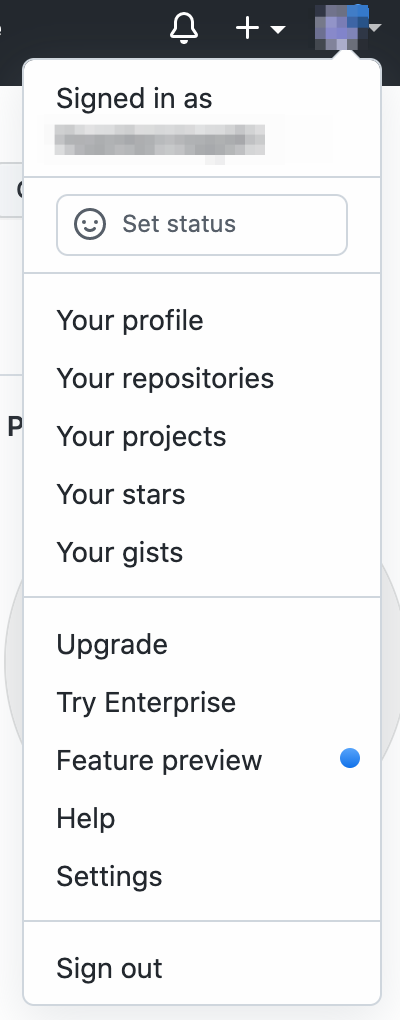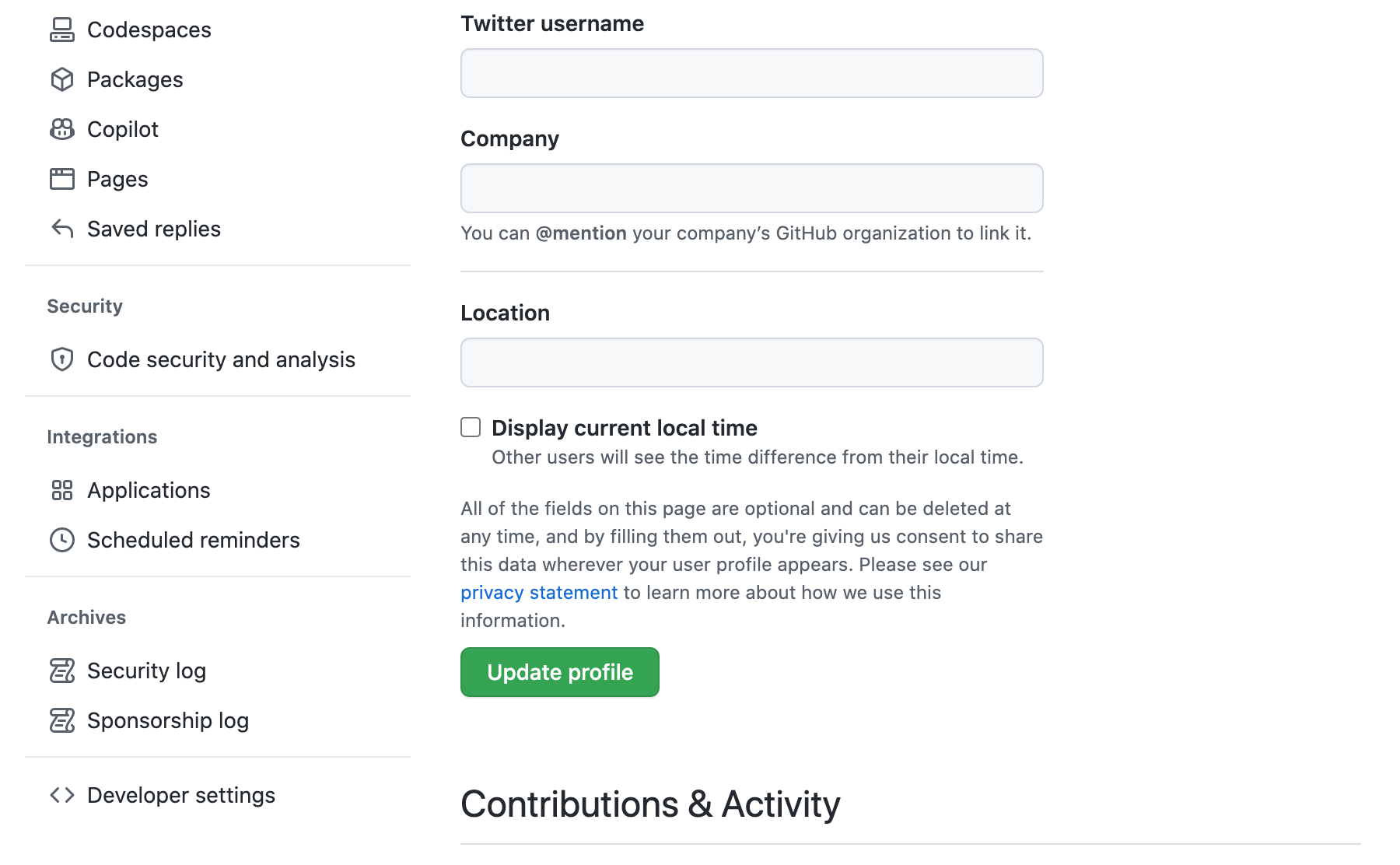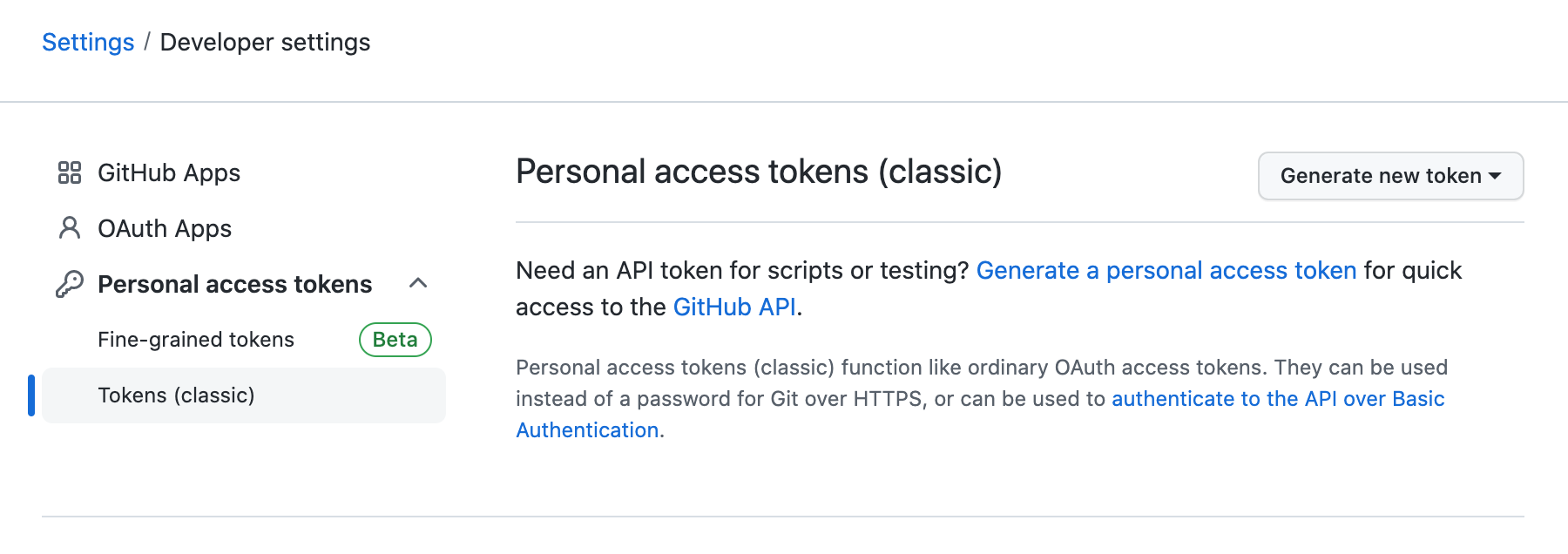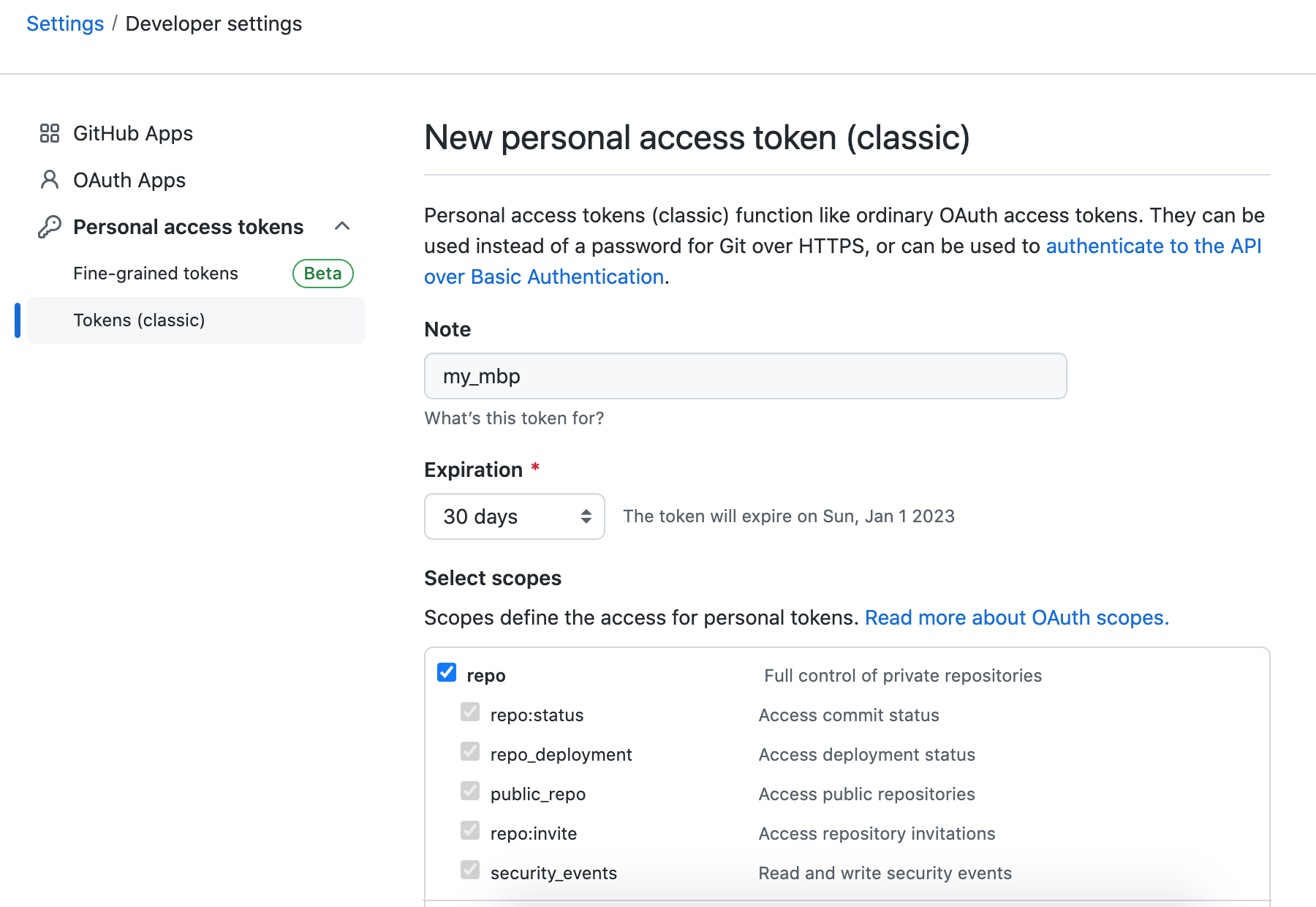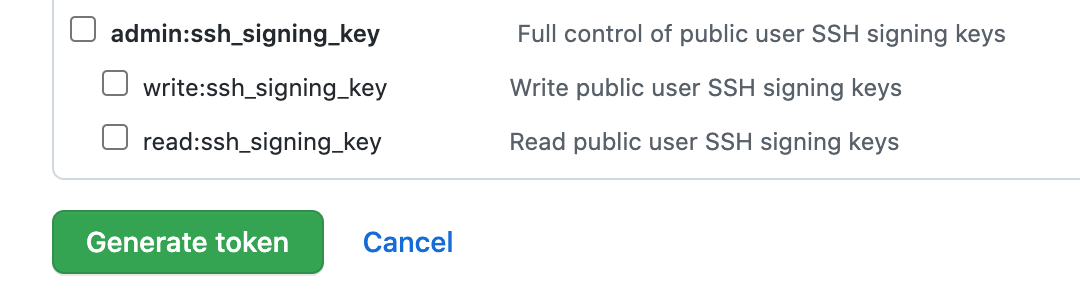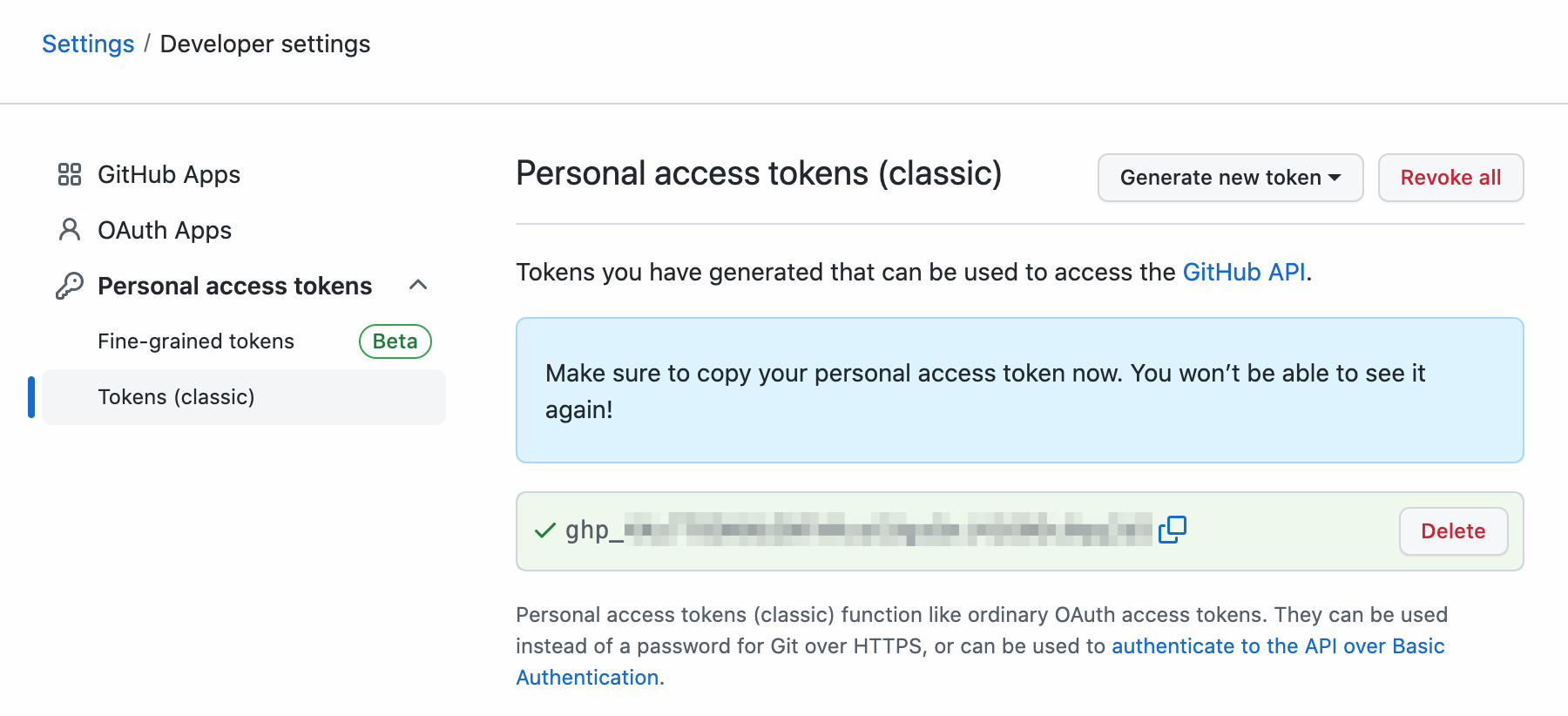本篇介紹如何用 JavaScript 來取得螢幕寬度,JavaScript 可以用 screen.width 取得螢幕寬度,範例如下,1
2
3<script type="text/javascript">
console.log(screen.width); // 螢幕寬度
</script>
另外以下還有其它幾種常見的寬度,1
2
3
4
5<script type="text/javascript">
console.log(window.innerWidth); // 瀏覽器寬度
console.log(document.documentElement.scrollWidth); // 網頁正文全文寬度
console.log($(window).width()); // jquery 網頁正文全文寬度
</script>
JavaScript 取得螢幕寬度的完整範例如下,1
2
3
4
5
6
7
8
9
10
11
12
13
14
15
16
17
18
19
<html>
<head>
<meta charset="utf-8" />
<title>js-get-screen-width</title>
</head>
<body>
<p id="demo">Get screen width</p>
<script type="text/javascript">
console.log(screen.width); // 螢幕寬度
//console.log(window.innerWidth); // 瀏覽器寬度
//console.log(document.documentElement.scrollWidth); // 網頁正文全文寬度
//console.log($(window).width()); // jquery 網頁正文全文寬度
var demo = document.getElementById("demo");
demo.innerHTML = "Get screen width: " + screen.width;
</script>
</body>
</html>
以上就是 JavaScript 取得螢幕寬度的方法範例介紹,
如果你覺得我的文章寫得不錯、對你有幫助的話記得 Facebook 按讚支持一下!